How to avoid overselling backorders on Shopify and prevent customers from ordering more than what's in stock?
Shopify's inventory system has limitations when it comes to preventing overselling, especially when back-orders are enabled.
For example, if your product has an inventory of 1 but a customer orders 4 in a single transaction, Shopify does not provide built-in tools to limit the number of units a customer can purchase beyond available inventory.
The platform does not automatically split the order into in-stock and back-order quantities either, so all 4 items are placed as a regular order instead.
On the other hand, if you don't have the "Continue selling when out of stock" setting enabled, Shopify will force your customer to place a separate order for the other 3 items and pay for extra shipping.
Both scenarios are not ideal customer experiences. In this help article, we'll outline some workarounds (without coding) to help set better customer expectations.
Important note: When you've enabled "Continue selling when out of stock" for a product, Google will list it as "in stock" even when its inventory is zero or below. This is because pre-order products are currently only supported on online store and custom storefronts.
Special thanks to Mike from MPM Hobbies for bringing this to our attention.
Workarounds to prevent overselling on Shopify
Since Shopify does not natively support inventory restrictions on back-orders, here are a few potential workarounds, no coding required:
1. Add a visual stock counter
Most Shopify themes, such as the Sunrise theme, have a built-in visual counter that displays how many units are left in stock. While this does not prevent customers from ordering more than what is available, it provides a visual indicator to set customer expectations.
If you're using another Shopify theme, you can check your theme settings under Online Store > Themes > Customize to see if your theme supports a stock counter.
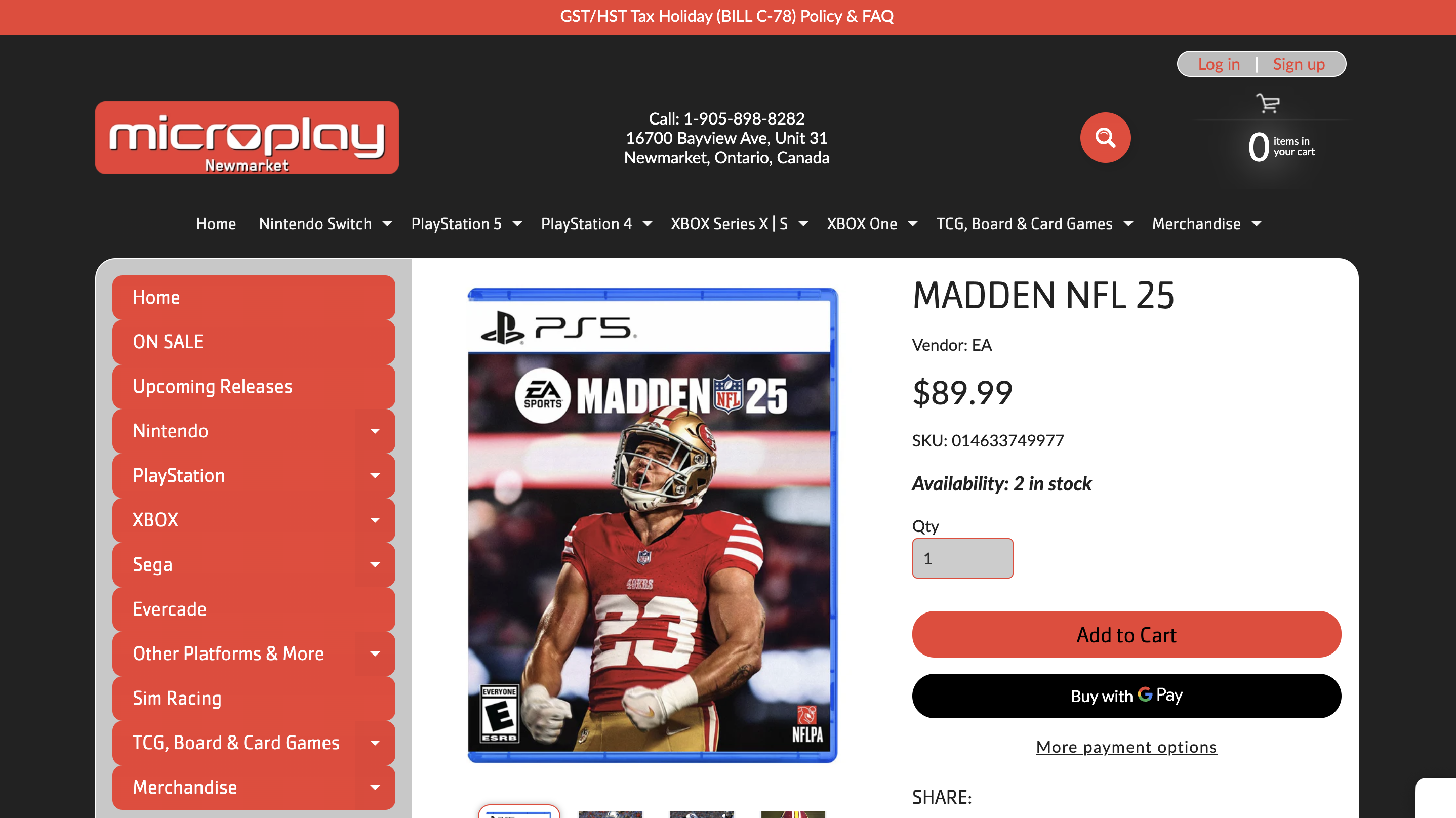
2. Manually update your product description with a stock availability message
If your theme doesn't have a visual stock counter and you only have a small number of SKUs, you can manually add a stock availability message above your Add to cart button OR in the product description.
While not the most ideal solution, this doesn't requiring coding at all and helps set some customer expectations.
Option 1: Using Metafields to add the message above your Add to cart button
- Go to Shopify Admin > Settings > Custom data > Products.
- Click Add definition and create a new metafield (e.g., “inventory_message”).
- Set the content type to Text and save.
- Go to the Metafields section for each specific product you want to display the message for, and enter a custom message under Product metafields > inventory_message.
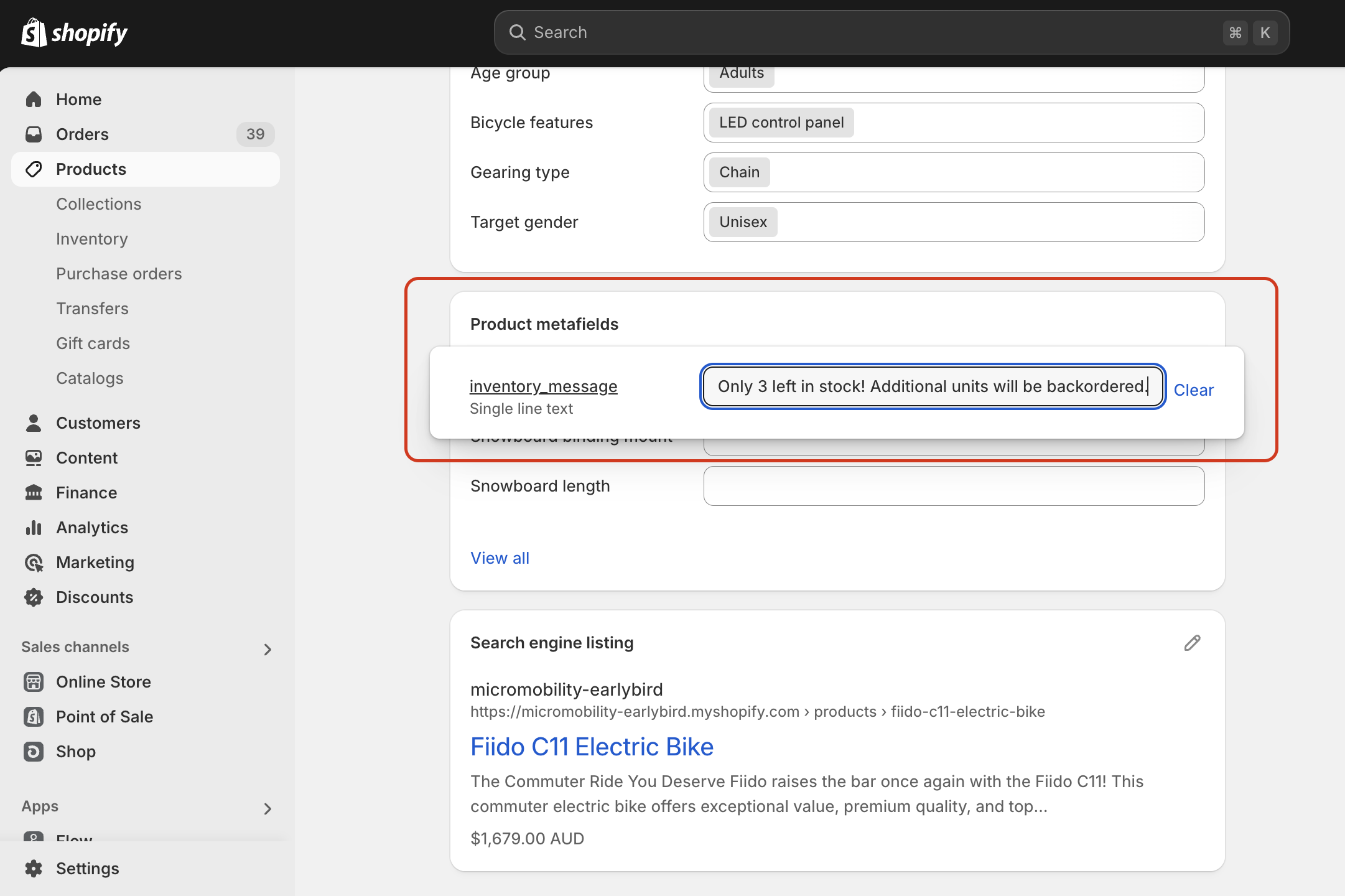
- Next, modify your theme to display the metafield on the product page: Go to Online Store > Themes > Customize.
- Find the Product page section and insert a new text block that references your metafield (e.g.,
{{ product.metafields.custom.inventory_message.value }}).
This method is useful if you want to manually update stock availability messages without modifying your Shopify’s inventory system.
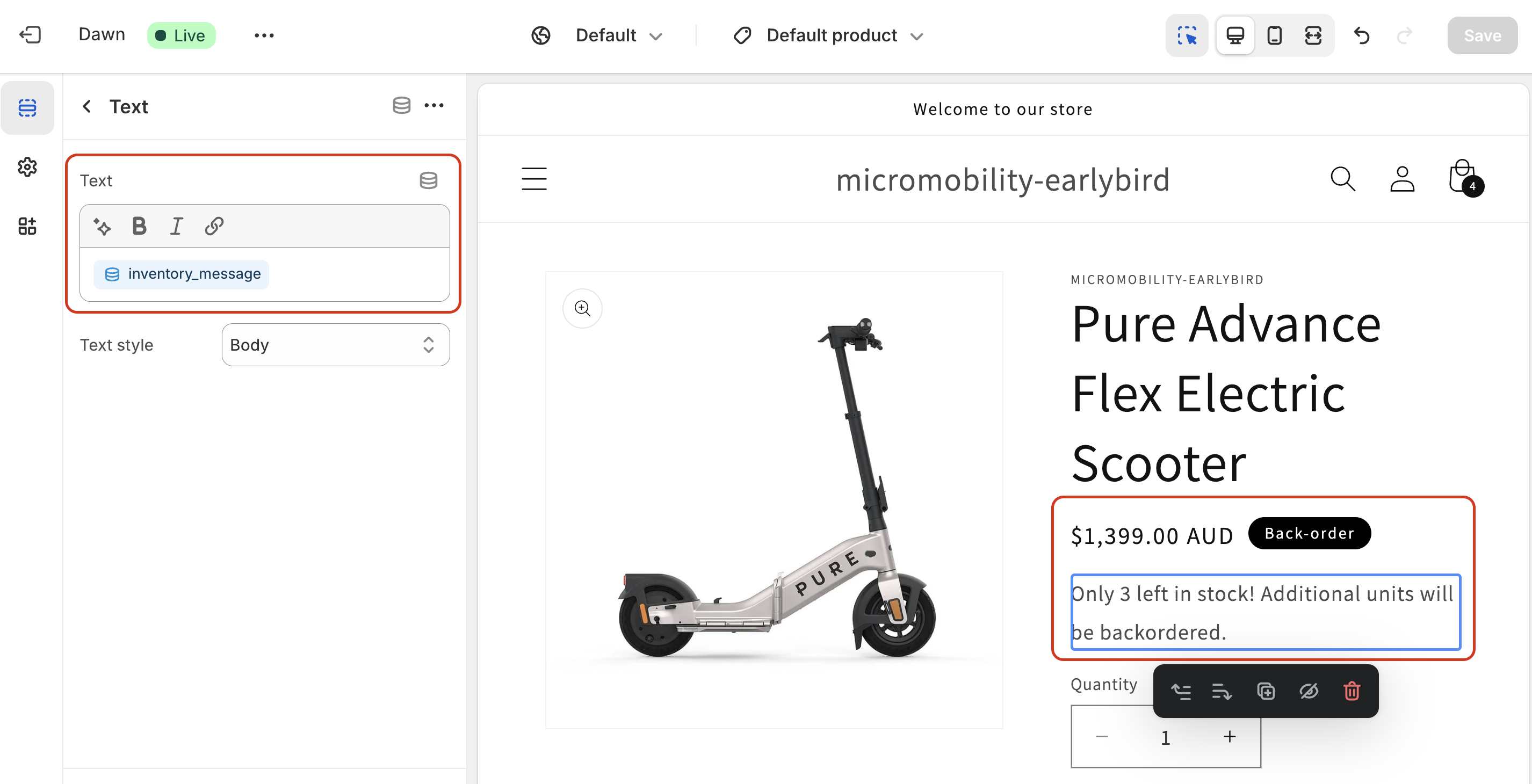
Option 2: Adding the message in your product description
For this option, simply go to your product's settings and add the message in the description section.
Edit your product description to state, "Only X in stock. Additional units will be back-ordered with an estimated shipping time of 3 weeks."
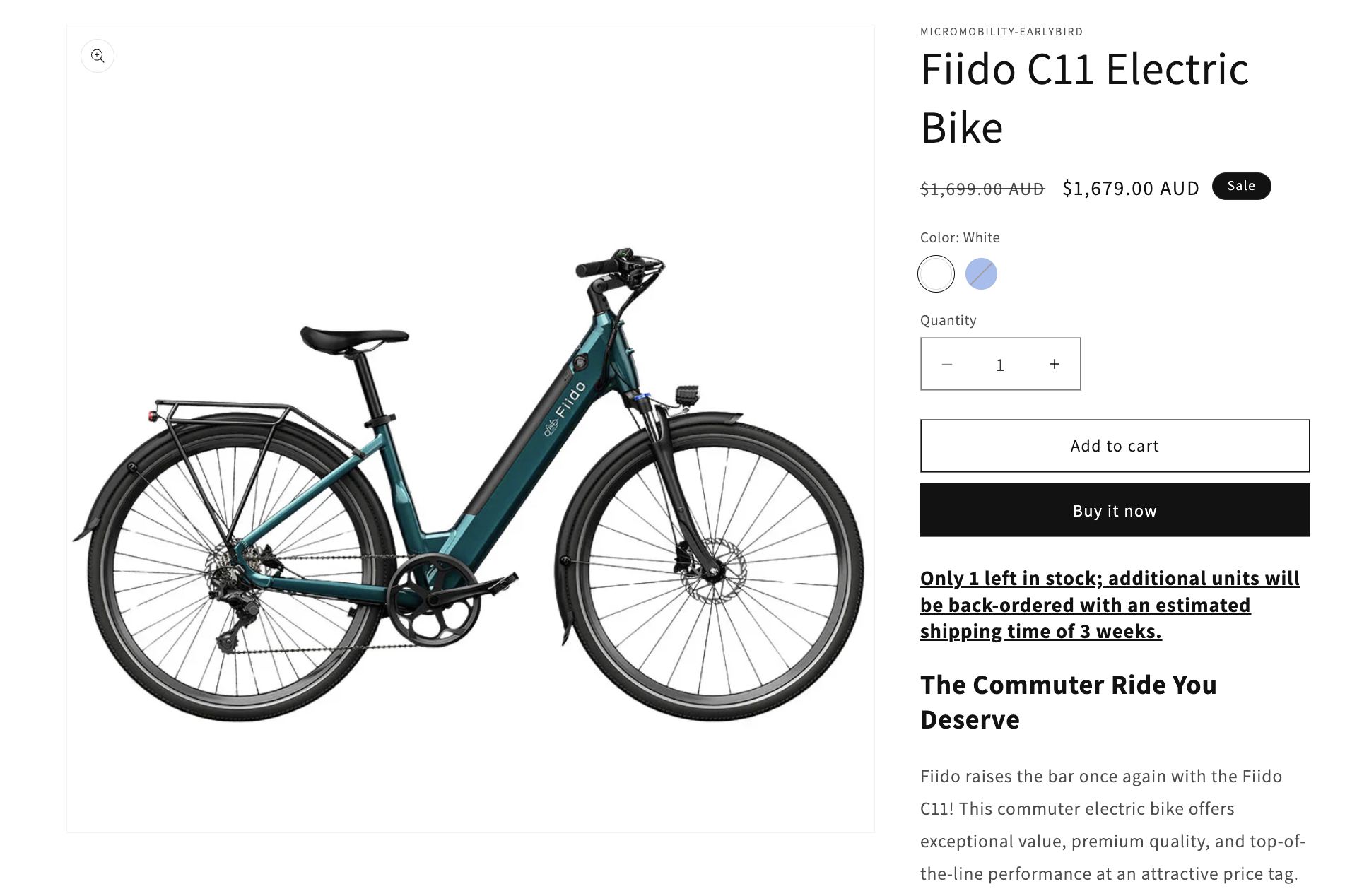
3. Add a simple cart warning (without an app)
Besides adding a visual stock counter and manually adding the stock availability message on your product page, you can also use Shopify’s theme editor to add a simple cart warning:
- Go to Online Store > Themes > Customize.
- Navigate to the Cart page.
- Add a text block with example messaging such as: "Important: Due to high demand, if you've ordered more than what we have in stock, part of your order may be back-ordered. If this is the case, we will notify you via email ASAP. Thank you for understanding."

4. Add a simple cart warning or enforce purchase limits (with an app)
If you're happy to pay for an app to add this functionality, Shopify apps in the "cart warning" category should allow you to show an alert when your customers add too many items.
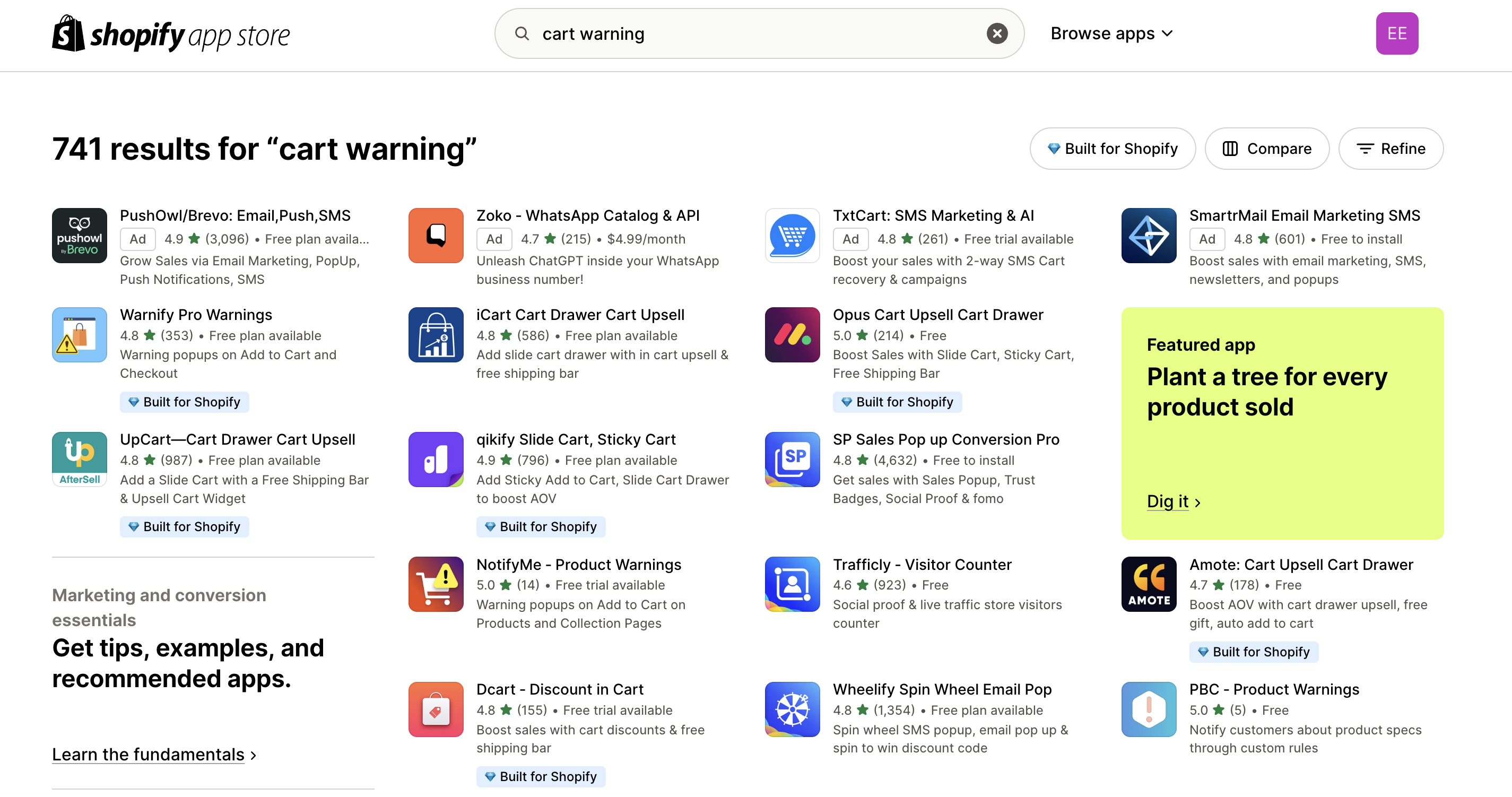
Other apps in the "order limiting" category may be able to help enforce purchase limits*.
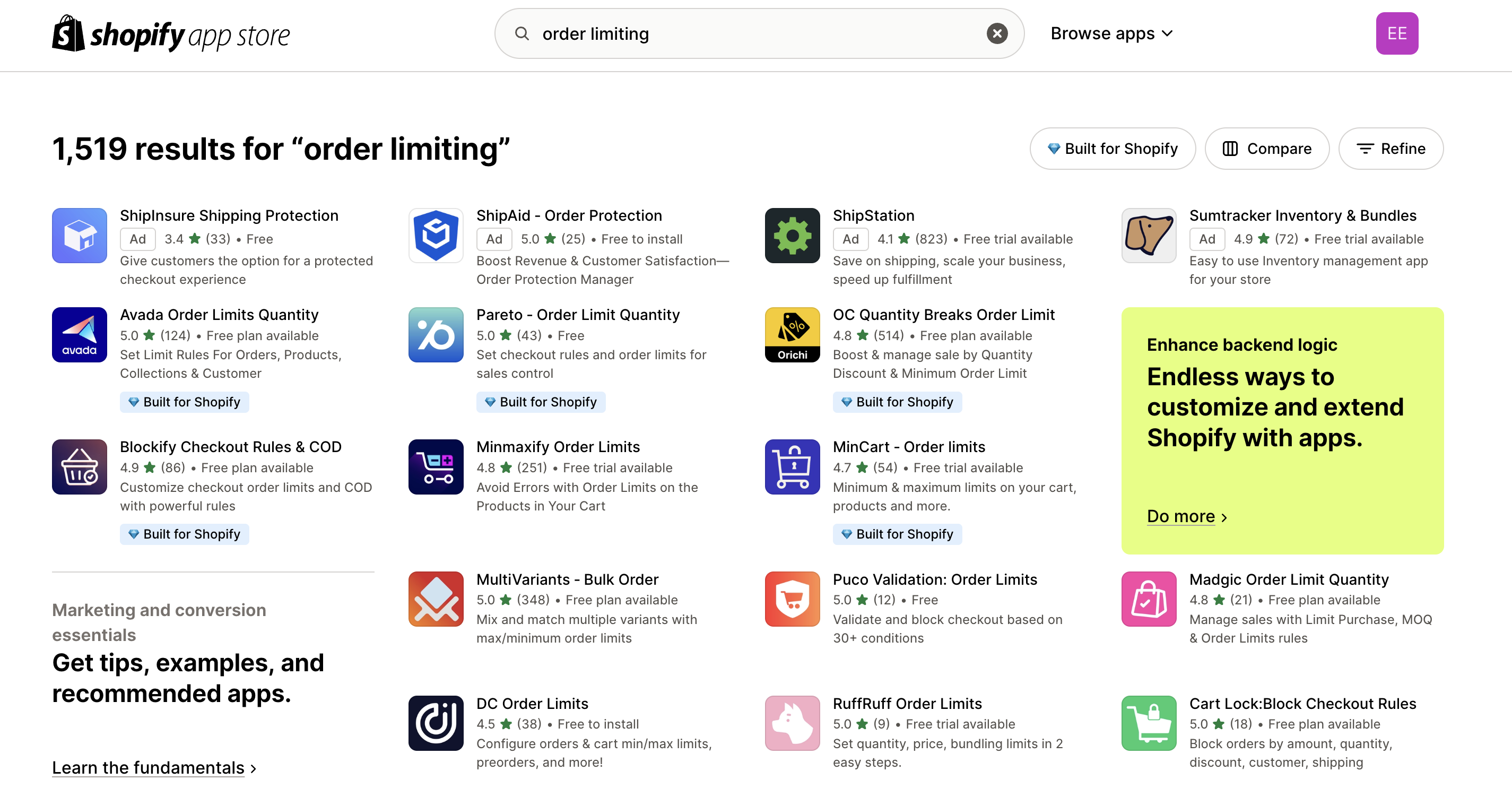
*We're not affiliated with the apps shown in the screenshots. Please check with their support teams to confirm if they offer the features you need.
Need help?
While Shopify's current limitations make it difficult to enforce strict inventory limits while allowing back-orders, using a combination of workarounds above to set some customer expectations could help mitigate overselling risks.
If you're looking into enabling back-orders for your store and you have further questions , feel free to connect with us on LinkedIn or reach out to us at support@shopside.com.au!
We're always looking to learn about different Shopify merchant challenges and use cases for pre-orders and back-orders.
