How to enable Split Shipping in Checkout for my Shopify store?
If your Shipping and delivery settings doesn't have the checkbox to enable Split Shipping, it's likely due to your store only having one fulfillment location or you have all your products grouped under only one shipping profile.
If you're not familiar with Shopify's Split Shipping in Checkout, we recommend reading our blog article or watching our YouTube video "How to Ship Mixed Cart Pre-orders on Shopify (Split Shipping in Checkout)".
The Split Shipping option only appears when you have more than one shipping location or more than one shipping profile that can fulfill online orders.
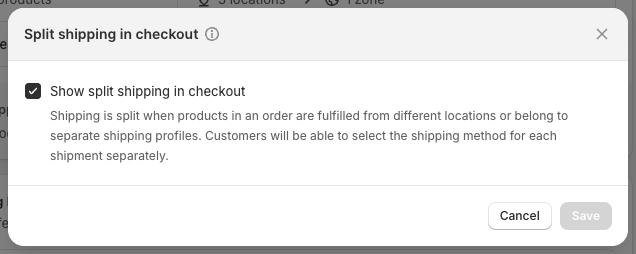
You can simply add another fulfillment location and this will signal to Shopify you could be shipping from two different locations in the future (even though you won't); therefore it will display the option to enable Split shipping to you.
See our step-by-step quick guide below on how to add another fulfillment location and enable Split Shipping in Checkout for your Shopify store.
Credits to Monty from Montgomery Self and Michelle from Brazzers Store for bringing this to our attention.
Adding another fulfillment (shipping) location
- To begin, from the Shopify admin, visit Settings > Locations.
- You should only see one location under the All locations section.
- Click Add location. Fill out the Name and Address. You can use the exact same address for your new and existing locations.
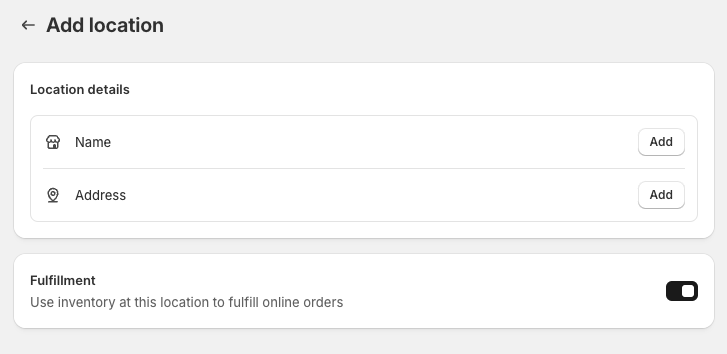
Now you will have two locations. Make sure both fulfillment locations are set as Active.
(Note: I've used two different addresses in my dev store for other testing purposes.)
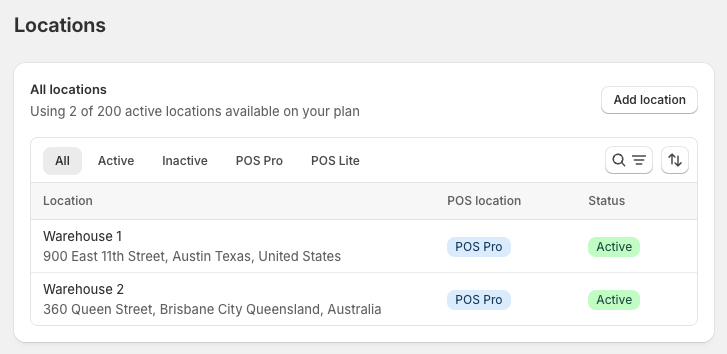
- Now you can visit the Shipping and delivery settings. The Split shipping option will appear once you have the proper configuration of active fulfillment locations or shipping profiles. Under the Shipping section, you should see one of the following:


-

If you have more than one shipping profile and fulfillment location, you will see both the Fulfillable Inventory and Split Shipping Settings. Once you'e enabled Split shipping, it will appear in your customers' checkout immediately.
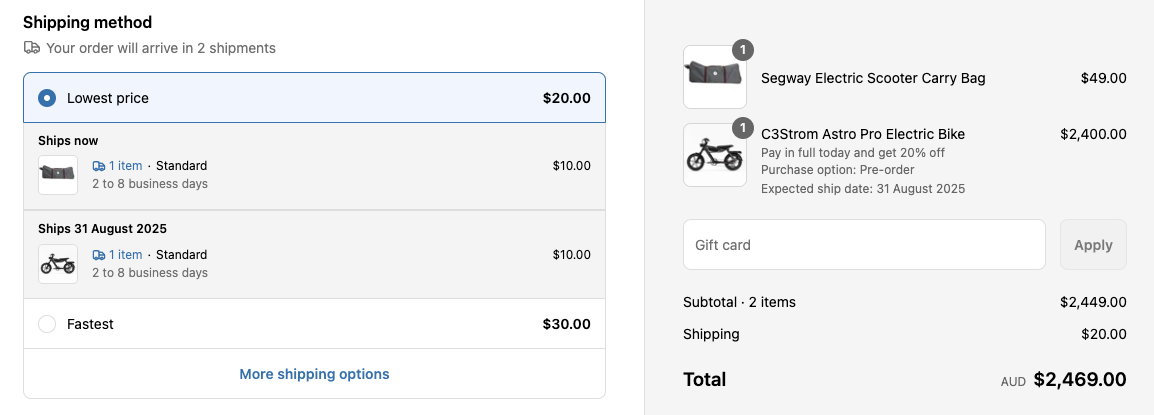
Besides adding another fulfillment location, you can also make the Split shipping checkbox appear by adding another shipping profile. This requires more setup though, as you'll need to add products and configure shipping rates for the new profile.

